MAXIMUS TRA Services Help
Download Student FAQ Help
Login Help
The answer depends on where you are in the process. If this is your first time coming to the site and you haven't set a User ID and password yet, then click on the "Register" button and follow the directions to find your forms and establish a free account.
If you have an account but it doesn't seem to be working, you can follow the "Forgot your Password?" or "Forgot your User ID?" links to use the security question you set during registration to have your User ID sent to you or your password reset and a reset password Url emailed to you. Note: If you have a new reset password Url emailed to you, you need to follow the link in the email not any other page you may be on or may have saved.
If none of these options work for you and you continue to have problems, call our TRA Services Help Desk at 833-604-9184, available from 10:00 AM to 8:00 PM (Eastern Time) Monday through Friday.
If this is your first time coming to the site and you haven't set a User ID and password yet, then click on the "Register" button and follow the directions to find your forms and establish a free account.
If you have an account but it doesn't seem to be working, you can follow the "Forgot your Password?" or "Forgot your User ID?" links to use the security question you set during registration to have your User ID sent to you or your password reset and a new reset password Url emailed to you. Note: If you have a new reset password Url emailed to you, you need to follow the link in the email not any other page you may be on or may have saved.
If none of these options work for you and you continue to have problems, call our TRA Services Help Desk at 833-604-9184, available from 10:00 AM to 8:00 PM (Eastern Time) Monday through Friday.
If you are trying to use your student ID to validate and establish an account and it isn't working, then either your school does not report student IDs to us or there is a problem with your Student ID on our records. Please try validating using the last 5 digits of your SSN.
If none of these options work for you and you continue to have problems, call our TRA Services Help Desk at 833-604-9184, available from 10:00 AM to 8:00 PM (Eastern Time) Monday through Friday.
Most of the time, users will find the email in their junk mail/spam folders. Please check those locations for the email.
If this is an email for a reset password or retrieved User ID, and you can't find it in your junk mail, click on the "Forgot your Password"/ "Forgot your Password" link again to have it regenerated.
If it is your initial new password Url email, and you can't find it, try registering again with a different User ID. If it accepts your email address, then the one you previously provided was probably entered with a typo. If it does not accept your email address (tells you it's already "in use") then there is an account with that email address created. If the email is lost, call our TRA Services Help Desk at 833-604-9184, available from 10:00 AM to 8:00 PM (Eastern Time) Monday through Friday, to have your password reset and have another email sent to you.
Be sure you are using the link that came in the email to access the account completion page, not any other page you may have open. You may want to close all your browser windows and use the link in the email to open a new browser window (or open a new browser window and copy and paste the link to access the proper page).
If you are trying to copy the password, be sure you aren't copying an additional space at the end of the password. You may want to try entering it, rather than copy and pasting.
Note: Passwords are case sensitive.
If none of these options work for you and you continue to have problems, call our TRA Services Help Desk at 833-604-9184, available from 10:00 AM to 8:00 PM (Eastern Time) Monday through Friday.
This may occur for a number of reasons.
Your school may not have sent records to us yet. The 1098-T process is an annual one, with records coming in and being posted mostly within the month of January. So, if it's earlier in January, you may want to wait until later in the month and try again.
Not everyone has a 1098-T. There are various reasons you may not have 1098-T reported for you.
You may be searching using criteria that aren't reported.
-Not every school reports student IDs – Try using the last 5 digits of your SSN.
Are you searching using the right name? Use the name your school records are reported with. If you use a nick name and your records are stored with your legal name, or if records may have been reported with a previous name, those may all lead to failed searches.
Only one account per email address is allowed.
If you are still in the account creation process it may mean that you've completed this step already and have a User ID associated with the email address. If so, you should look in your email (remember to check your spam or junk mail folders) for an email from TRA Customer Service regarding account completion.
If you have been to this site in a previous year, you created an account using that email address then. If you don't know your User ID or Password, use the "Forgot your Password?" or "Forgot your User ID?" links to have them emailed to you.
If you continue to have problems with this, call our TRA Services Help Desk at 833-604-9184, available from 10:00 AM to 8:00 PM (Eastern Time) Monday through Friday.
Error 500 is a generic message that means something unexpected happened. It may be because of bad data or because many people are trying to connect to the website at the same time.
If you get one of these messages, use your back button and confirm the accuracy of the data you are using and try again.
If you continue to have problems with this, call our TRA Services Help Desk at 833-604-9184, available from 10:00 AM to 8:00 PM (Eastern Time) Monday through Friday.
1098-T Help
Not everyone gets a 1098-T. Below are some of the reasons.
If you are a non-resident Alien, your institution may have chosen not to send you a 1098-T.
If you had no net out of pocket expenses (e.g., the amount of your scholarships or grants equaled or exceeded your Box 1 Payments Received or Box 2 Amounts Billed) your school may have chosen not to send you a 1098-T. If you have no out-of-pocket eligible expenses, you have no expenses on which to claim a credit using form 8863. Consult IRS Publication 970 for more details.
You had no reportable expenses for the calendar year. Remember, taxes are filed on the basis of calendar years, not academic years. If your school reports using Box 2, Amounts Billed, method and they billed you in a previous year, then those expenses would have been reported on that year's 1098-T not the current year. They must report the expenses in the year the bill them. See IRS publication 970 for more information on claiming expenses.
Remember, you may claim expenses even if they aren't reported on form 1098-T, and likewise, just because an amount is reported on 1098-T doesn't make it eligible for this year. Consult a tax professional or read IRS Publication 970 to determine which expenses are eligible.
Prior to tax year 2018, if your school reported Box 2 (Amounts Billed) information, they are not allowed by law to report Box 1 (Payments Received). They must choose, and in general maintain, one method or the other. Regardless of what is reported on form 1098-T you are required to claim Education Tax Credits only on the basis of expenses you incurred during the year. Refer to IRS Publication 970 for more information on eligible expenses. Beginning with tax year 2018 reporting, only Box 1, Payments Received can be reported on 1098-T forms.
Box 2, Amounts Billed, can only be reported on forms prior to tax year 2018. Box 2 Amounts Billed should match the amounts billed to you for eligible education expenses (not necessarily all expenses) for the Calendar year (not the academic year). If you were billed for next spring's semester in December last year, that amount will be included in your box 2 amount. This is how the school is required to report these expenses. For more information on eligible education expenses and how to claim the Education Tax Credits, consult IRS Publication 970 and Form 8863.